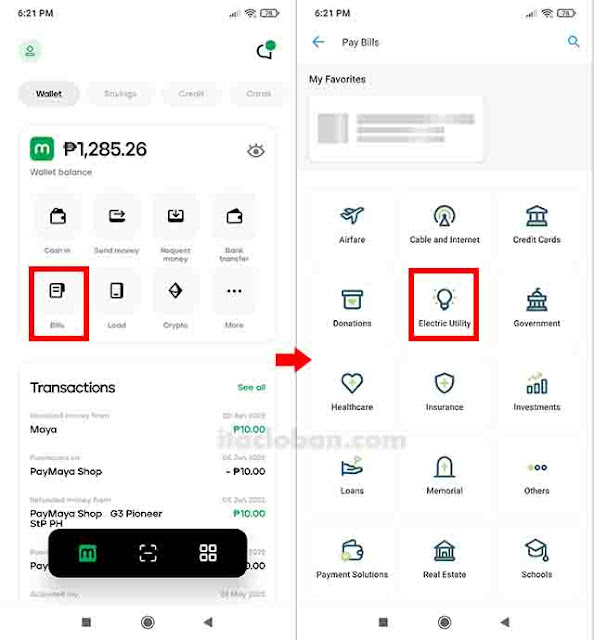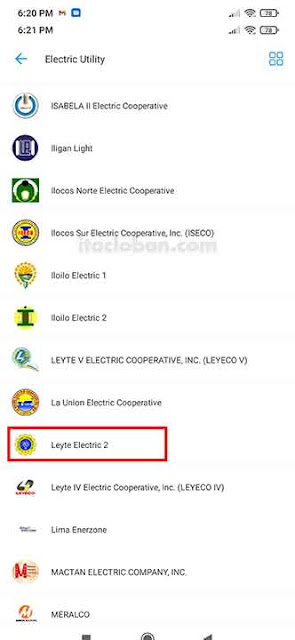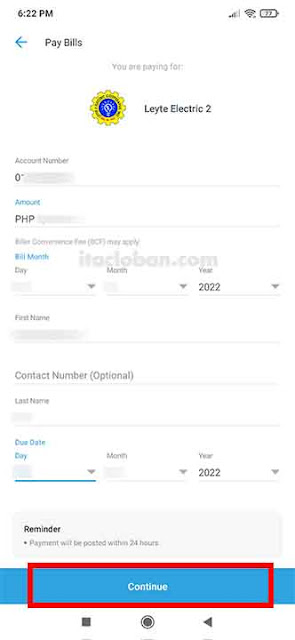|
| Paying LEYECO bills is now much simpler than before, as you only need to do so through the Maya app. Learn how here. |
If you are still unaware, you can pay your LEYECO bill using the Maya (formerly Paymaya) app. Member-consumers of Leyte 2 Electric Cooperative (LEYECO II), Leyte IV Electric Cooperative (LEVYECO IV), and Leyte V Electric Cooperative (LEYECO V) can pay online using the Maya app's "Pay Bills" features.
Paying bills is now just a click away through the Maya app, which is great news for those who don't want to wait in long lines at payment centers. It is the first app to provide such features for local utility bills in Eastern Visayas, specifically LEYECO II.
You may check below for the steps on how to pay your LEYECO bills online.
{tocify} $title={Table of Contents}
How to Pay LEYECO 2 Bills Using the Maya App?
Paying your LEYECO II bill is simple in the Maya app; simply launch the app on your device. Once opened, just choose the "Bills" payment option and select "Electric Utility" to view the list of electric companies. Look for LEYECO II, click it, and enter the necessary information to pay your bills.
You may also follow the steps below:
Step 1 - Launch your device and open the Maya App.
If you already have a Maya app, just launch it on your mobile device and log in to your account. Ensure you have a reliable internet connection to avoid errors in your payment.
You can also register an account if you still don't have a Maya app. Go to Play Store and App Store or this link to download the app.
Step 2 - Click the "Bills" button and then tap "Electric Utility from the options.
Once you are able to log in to your Maya account, select "Bills" on the homepage and then "Electric Utility" from the options to continue with the process of paying your LEYECO II bill.
Step 3 - Select Leyte Electric 2 (LEYECO II) from the list.
After selecting "Electric Utility" from the options, you will see the names of available electric cooperatives and companies. Select Leyte Electric 2 (LEYECO II) to proceed with the payment. You will then be redirected to the payment form, where you must enter the necessary information.
Step 4 - Enter the required information and click the "Continue" button.
To complete your payment, you must enter the required information. Simply enter the name of the LEYECO 2 account holder and the following information from the bill:
- Account number;
- contact number (optional);
- bill month;
- due date;
- and payment amount.
Step 5 - Verify your provided information and click the "Pay" button.
Make sure to double-check your information after entering it to avoid payment errors. It must match the information on your bill because if you make a mistake, such as the payment amount or account number, you must go to the LEYECO II office to correct it.
After reviewing the information, click the "Pay" button to finalize your payment, and you will receive a digital receipt for the transaction. Remember that each transaction incurs a 5-peso biller convenience fee (BCF). You will also receive a text message from Maya that your transaction is successful.
How to Pay Bills for LEYECO IV and LEYECO V via the Maya App?
By following the instructions above, you can also pay your LEYECO IV and LEYECO V bills online. Simply choose between LEYECO IV and LEYECO V from the options. However, in the payment form, you only need three pieces of information to complete your transaction: (1) account number, (2) payment amount, and (3) account name.
You may also follow the steps below:
Step 1 - Start the Maya App on your mobile device.
Similar to the instructions we provided for paying a LEYECO 2 bill, you must first log into your Maya account on your mobile device.
Step 2 - Select "Electric Utility" from the "Bills" menu.
Click the "Bills" feature on the Maya app's home screen, then select "electric utility" from the categories.
Step 3 - Select LEYECO IV/LEYECO V from the list.
Select your preferred electric utility to proceed with the payment. LEYECO IV and LEYECO V will appear on the list of available options. The page will redirect you to the payment form, where you must enter the required information.
Step 4 - Fill out the payment form and click the "Continue" button.
To complete your payment, you must fill out the required fields. Simply enter your billing statement's account number, payment amount, and account name.
Step 5 - Double-check the information you entered and click the "Pay" button.
Take note that a 5-peso biller convenience fee will be added to the transaction.
Conclusion
We hope that this guide we have written here in iTacloban has provided you with the information you need to pay your LEYECO bill using the Maya app. Like other digital payment methods, the said app makes it simple to pay your LEYECO bill. All you need to do is enter the required information to pay your bill without hassle.
You can help iTacloban by sharing this article on your preferred platform. —iTacloban